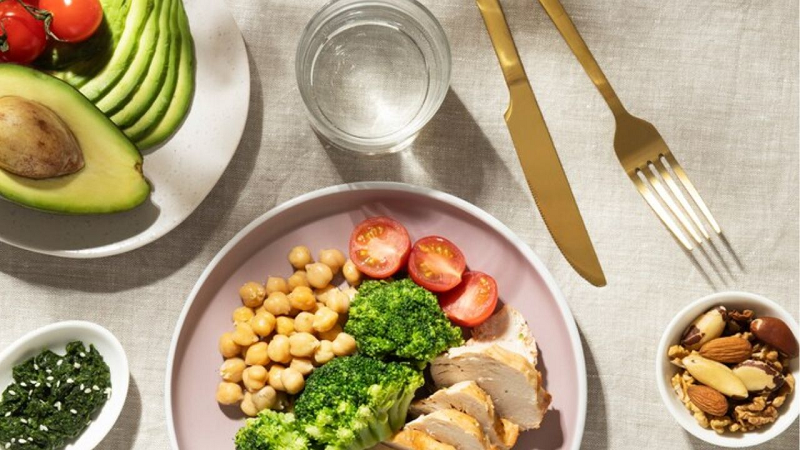Step-by-step process to use vanish mode in Instagram messages;
Instagram is used by millions of people in India. There are many such features it which make it easy for you to use the app. Today we are going to talk about one such feature called Vanish Mode.
Meta's photo video-sharing platform helps Instagram users to share their experiences and daily activities with their followers. Millions of people use it in India too. Keeps bringing new features to improve its user experience. Vanish mode is also one of these.
What is Vanish Mode?
If you want to send such messages, photos, videos, etc. on Instagram chat that disappear after some time, then you can use Vanish mode of Instagram for this. Vanish Mode lets people send disappearing messages, photos, videos, and more to each other on Instagram chats. Instagram says that content sent in Vanish Mode disappears when you exit the chat or turn off Vanish Mode.

What is the benefit
Once Vanish Mode is enabled, you will no longer be able to copy, save, or forward disappearing messages. Additionally, accounts you haven't connected to before can't send you message requests in Vanish Mode. You can only use Vanish Mode in chats with other Instagram accounts. You won't be able to use it in group chats or chats with Messenger or Facebook accounts.
How to use Vanish Mode on Instagram
First of all, open the Instagram app on your smartphone.
Now tap Messenger in the top right of the feed.
Then tap on the chat you want to send a message to in Vanish Mode.

Now finally from your chat, swipe up to turn on Vanish Mode.
If you want to turn off Vanish Mode, you'll need to swipe up again in your chat.
Be told that every time someone sends a message in Vanish Mode, Instagram will notify you. On the other hand, if someone sends you a new message outside Vanish Mode, you will also be notified.