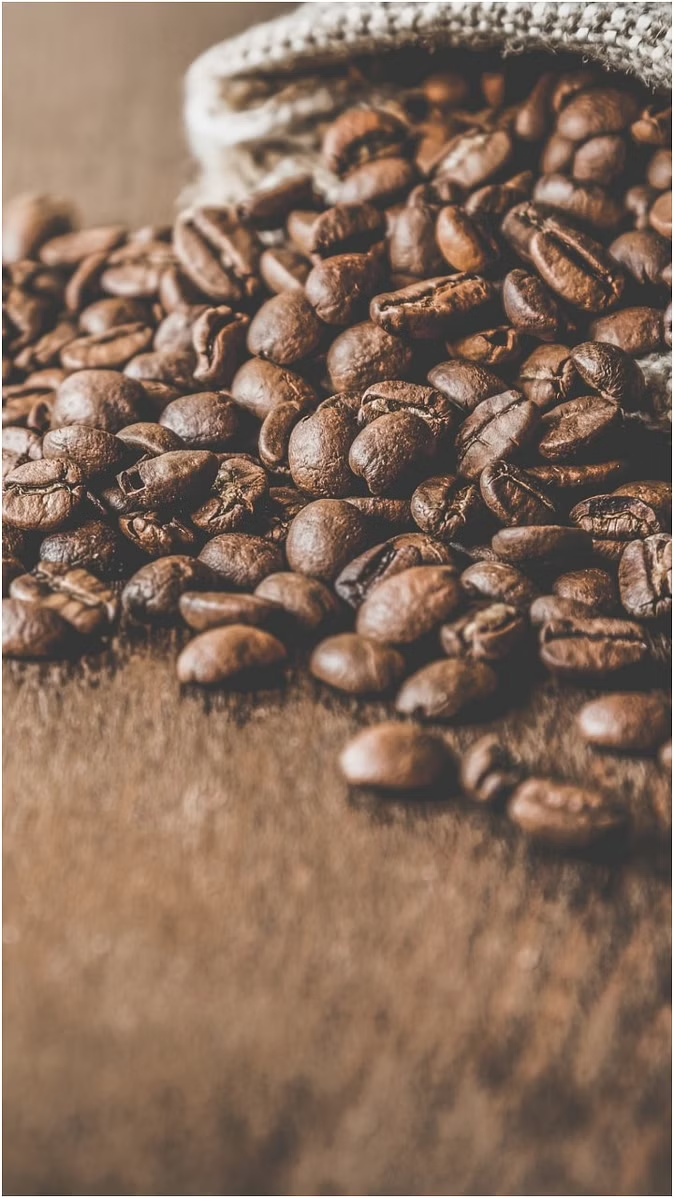Do you know that just like your smartphone, your laptop's screen emits blue light? This light is used while using the laptop during the day.
However, this light starts harming your eyes as soon as night falls. Your sleep pattern may be disturbed due to the blue light emitted from the laptop.
How to use a laptop at night
If you feel the need to use the laptop at night, then it is important to pay attention to the light emanating from the screen.
This light of the device can be managed with the display settings in the laptop at night. Instead of blue light, you can choose warm light for the laptop screen. With this warm light, your eyes do not face any problems in viewing the display.
What is the benefit of yellow light?
Actually, this warm light present in the display settings of the laptop is called yellow light. As you change the display settings, the laptop screen changes from blue to yellow.
You can feel this difference by seeing it with your own eyes. With this light, the eyes get rest and help in sleeping.
How to turn on the night light in Windows 11
First of all, you have to click the right button of the mouse on the home screen of the laptop.
Now you have to tap on Display Settings from the menu.
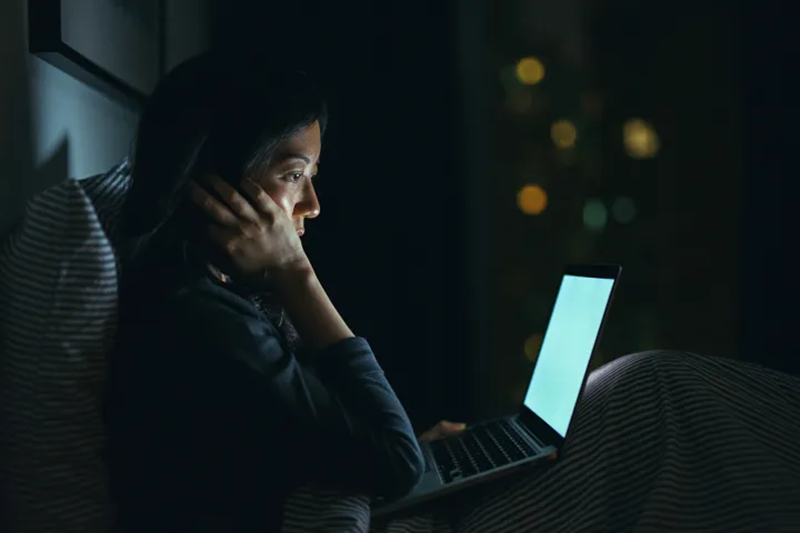
Now you have to tap on Night Light below Brightness.
The night light toggle must be turned on.
You can set the time setting for a night light in advance as per your work. By doing this you will not need to turn on the night light every time.
PC Social media