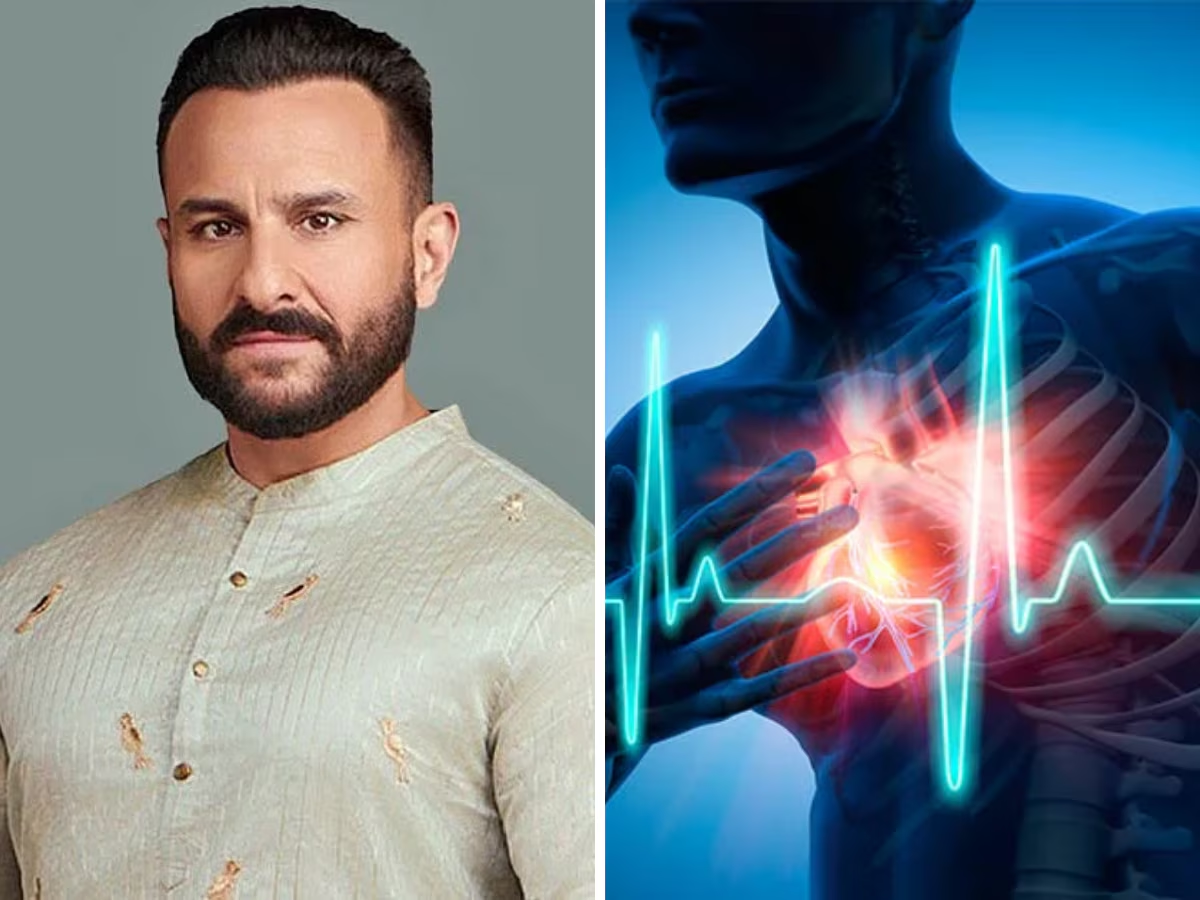Everyone uses a laptop from college to the office, but many times they have to face problems due to the poor battery health of the laptop. To check the battery health of the laptop, you just have to follow some steps and from this, you will be able to know whether the battery health of the laptop is correct or not.

1. How to know battery health
If you have a Windows 10 laptop, then checking its battery health is very easy. For this, all you have to do is launch the command prompt on your laptop. For Command Prompt, type cmd in Windows Search or Start menu or you can type command prompt.
2. Do this to see the battery report
After this, you will have a black colour window show with the starting file path. After the black window shows up, you have to type powercfg/battery report here and press Enter. After this, the battery life report of your laptop will be saved on the laptop screen. Along with this report, you will also be shown a file path, by clicking on which you can open the report. But if you are not getting the battery report, then you can also search for the file named C:\Users\[Your_User_Name]\battery-report. html.

After this open the folder with file explorer and then save the file path copy. In this report, you can see the battery life. Not only this, complete information about battery health is given in this report.
3. Battery health will be better like this
To keep battery health better, you should close extra apps and also use a battery saver. Apart from this, you should also keep updating the laptop from time to time. This can improve the battery health of your laptop.
With the help of these tips, you will be able to check the battery health of your laptop.
image credit- freepik