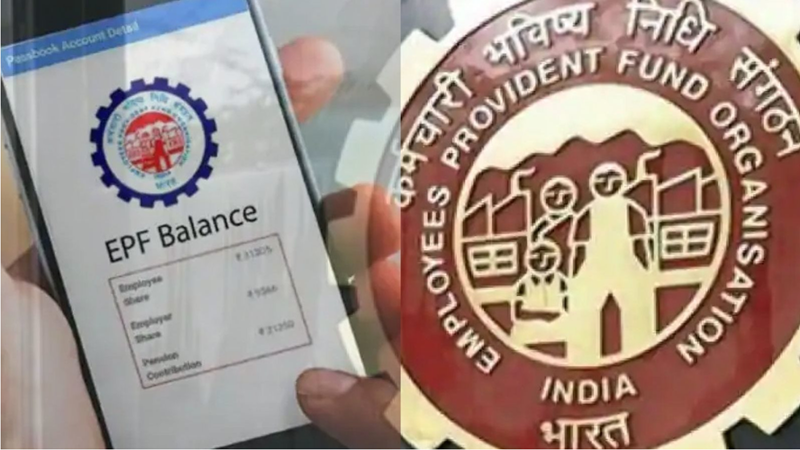Eye Strain Due To Laptop: The problem of pain or tiredness in the eyes was very less a few decades ago because then people used to damage the eyes only because of the TV screen, but with the changing times technology has developed a lot, and Now children, old and young people of all ages spend most of their time in front of laptop, computer, mobile and smart TV. The light emanating from the screen of these electronic gadgets has a bad effect on our eyes, due to which the problem increases.

It is dangerous to spend more time in front of the screen
Due to spending time continuously in front of the screen, there is tiredness in the eyes, as well as problems like water in the eyes, weakening of vision, and watery eyes, in such a situation, instead of panic, some easy measures can be taken. Due to this, you will get relief soon.
Remove eye fatigue like this
Wash with clean water
If your eyes are tired of continuously working on a laptop or computer, then heat clean water in a vessel and put cotton balls in it. Now take out this piece of cotton and compress your eyes. You can also keep it on the eyelids, it will remove the pain. Keep in mind that the water present in the cotton should not be too hot, otherwise, it will be damaged.
Use gadgets in dark mode
Usually, we use mobile or laptop in the dark at night and their light causes strain on our eyes and it starts hurting. Try to use gadgets in dark mode as well as keep blinking your eyes every once in a while. It is important to take some breaks while working on the laptop. If the eyes have become dry, then use eye drops on the advice of the doctor.
Apply ice to the eyes
When there is tiredness in the eyes, usually people splash cold water on the eyes or wash their face. You can use ice if you want. For this rub cotton on ice, then apply it on the eyes and eyelids. You will get a lot of relief from this lesson.
(Disclaimer: The information given here is based on home remedies and general information. Before adopting it, do take expert advice. Kalamtimes does not confirm this.)
Photo Credits: Google