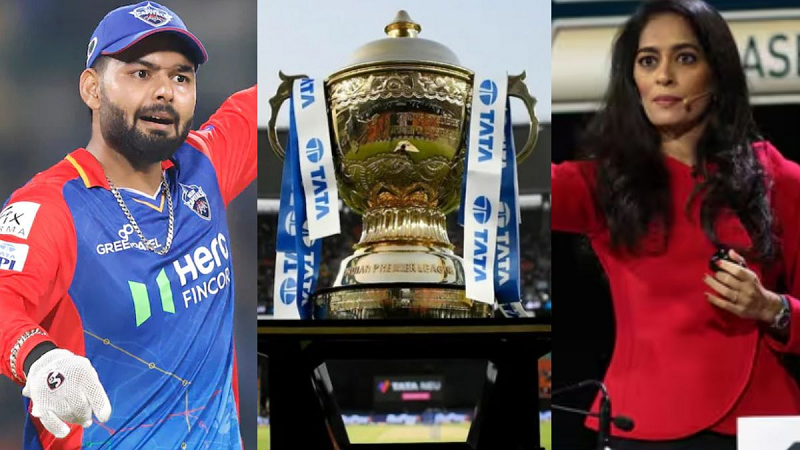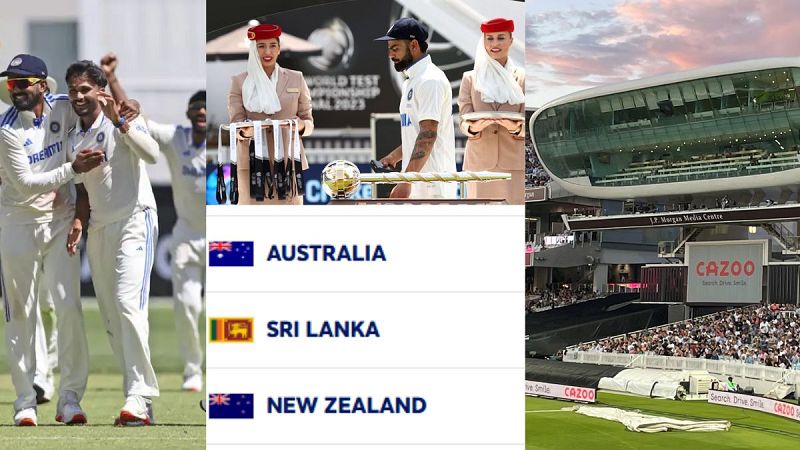If you are logging into Facebook app after a long time or you are being asked to enter the password and also you have forgotten the password of Facebook or Instagram, then you can reset it immediately. Just for this this small work will have to be done. It can be a little difficult to remember passwords ranging from mobile lock to ATM or credit card.
Actually, the trend of social media apps is increasing with time. People love to scroll social media anywhere and anytime. At the same time, if we talk about using Facebook and Instagram, it seems as if it has become a catchphrase. People forget their password to login to Facebook or
Now there is no need to worry about forgetting Facebook and Instagram password. For this you just need to remember your registered email ID or phone number. Here are the safe and secure ways you can recover your password:
Forgot your Facebook password?

- First of all, go to the Facebook login page www.facebook.com or open the login page in the app itself.
- Enter your email address or phone number with which you created your Facebook account. "forgot password?" Click on the option. Next, you will see a list of recovery options.
- If you receive recovery codes, enter them. These codes are given to you when you set up your two-factor authentication.
- Here you will get three options like “Use a Google Account, send the code via email, or send the code via message”.
- Whichever option you choose, a code is sent to you. Then you can enter the code on the desired page.
- Now a new page will open here, on which you can change your password.
- Finally your Facebook account password will be reset.
- With this new password you can easily login to your Facebook.
Forgot your Instagram password?

- If you've forgotten your password, you can reset it using your email address, phone number, or Facebook account.
- At the first login screen, select Forgot Password? Click on the option.
- Here enter the username, email address or phone number and click Log in with Facebook.
- Now click on the next page and follow the on-screen instructions.
- Here a link will be sent to your email address or phone number to help you reset the password.
- Enter the code sent on the screen, now from here you will get the option to create a new password.
- Now you can create your new password, keep in mind that you must use some special character in it.
- With this new password you can easily login to your Instagram.
How to change your Instagram password

- To go to your profile, tap the Profile option or your profile picture at the bottom right.
- Tap the option at the top right, then tap Settings & Passwords.
- Account Tap "See more in the center," then tap the Password & security option.
- Now tap Change Password, then tap the account you want to change your password for.
- Enter your current password and then enter your new password. Now tap on Change Password.
- This is how you can change your Instagram password.
Image credit: Freepik