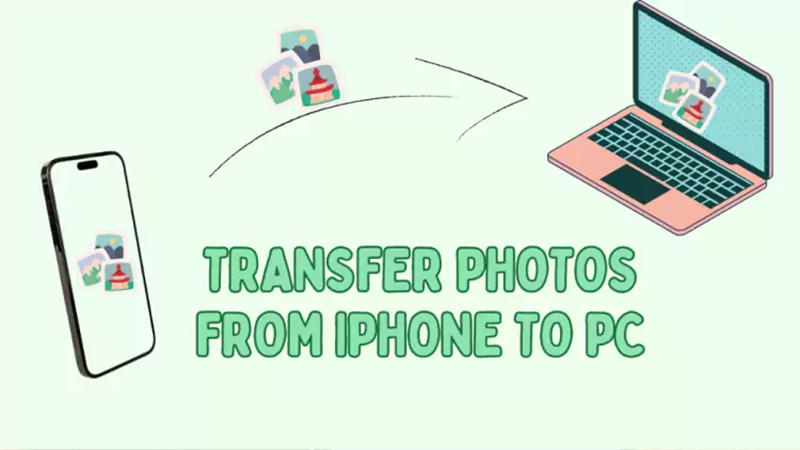
Apple has changed its software with changing times. However, even after this, there is a fear of the theft of the Apple iPhone. If for some reason an Apple iPhone is stolen, all the data present in the iPhone is also lost. In such a situation, Apple has given the option of iCloud. With this help, you can transfer your valuable data to a computer or PC.
Photos will be transferred with the help of the app
Photos app can be used to transfer data from iPhone to PC or computer. Know further the complete steps to transfer photos.
First of all, connect the iPhone to the computer or PC via a USB cable.
If the iPhone is locked, unlock it after connecting it to a computer or PC.
After this, you will see the Trust Dis Computer prompt. Only after permitting it, the PC will be able to access the iPhone.
Then click on the Windows button on the PC and open the Photos app.
Select Import and follow further instructions.
After this, select the photos you want to transfer to a PC or computer and select the location where you want to save the photos.
After a short wait, the photos will be transferred from the iPhone to the PC or computer.
Transfer Photos from iPhone to PC without App
If you want to transfer photos from an iPhone to a PC or computer, but you do not have both iCloud and iTunes, then follow the steps below.
Connect iPhone to PC via USB cable.
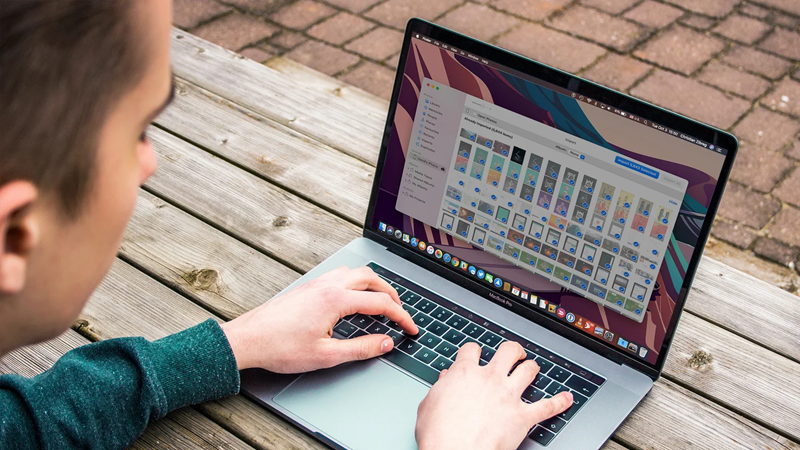
After this, access to photos and videos will have to be given on the iPhone.
Then open File Explorer on your PC.
After this, you will see the iPhone listed as a new device on the left side.
Double-click on the iPhone option, and then you will see the DCIM folder.
You will see many subfolders in the DCIM folder.
Once you find the photos to transfer, you can select them and drag them to the PC.
If you want to delete photos from your iPhone then you can choose the move option.
Otherwise, you can also copy photos and transfer them to a PC.
PC Social media










