
If you want to know your opinion about a question on a large scale in the workspace, then you can get good information from here. For this, choosing polling can be a better and more convenient option. There are two easy options available in Microsoft Teams, in which you can easily create polls and get important feedback. The first option is Forms App and the second option is Polls App.
Use of Forms App
Open the channel or chat in which you want to create polls.
After this, find and click on the plus button at the bottom of the chat window.
Then click on the Forms icon in the pop-up menu.
Selecting another option
Apart from this, there is another option. If you do not find the Forms icon, then you have to go to the menu and click on the ellipses.
After this, you will get the option to create a poll in the new window.
Then enter your question in the field in which you want to put the poll.
After this, you can choose a maximum of 6 options for the answer. Once you are satisfied with the answers added to your poll, then click on Save.
You can preview the created poll. You can also edit it. You can also share this poll with any channel and chat.
Schedule a meeting in Microsoft through the Polls app.
After this, open the chat in which you want to create the poll.
After this, click on the Add a tab.
Then search for the poll and click on it.
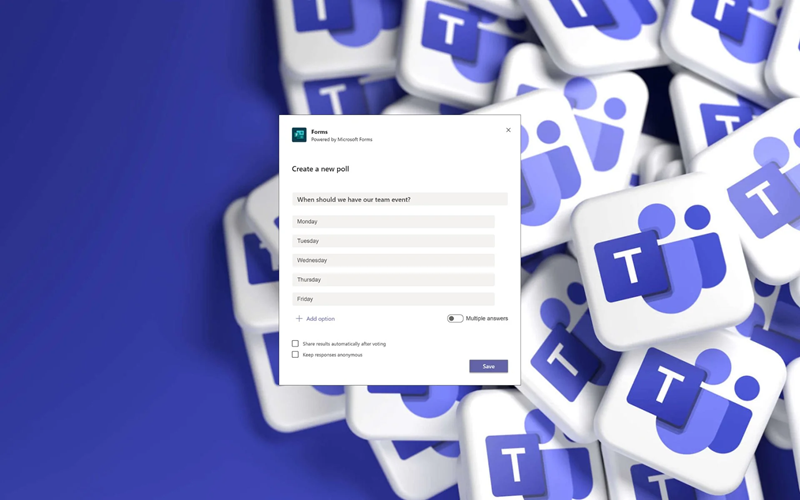
After this, click on Add and create a poll in the meeting chat.
Here you have to click on Select New Poll.
There are two options here, in which the option of multiple polls and multiple poll quiz is available.
After this, enter your question and you get 12 options for the answer.
There is an option to share the poll.
Click on the Save option.
PC Social media










