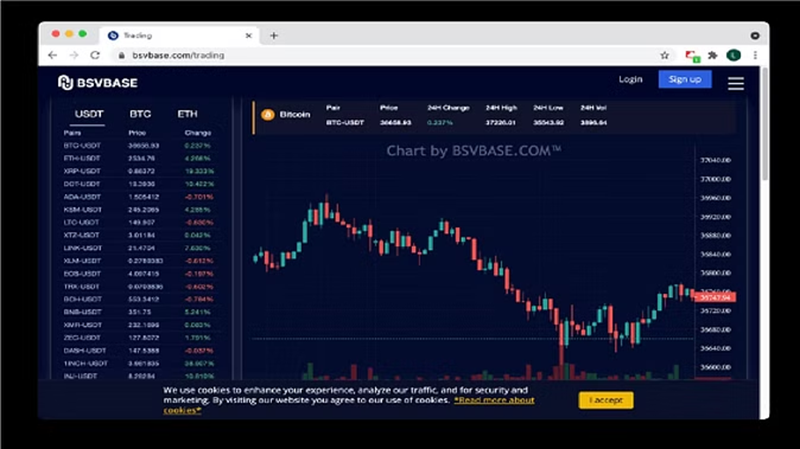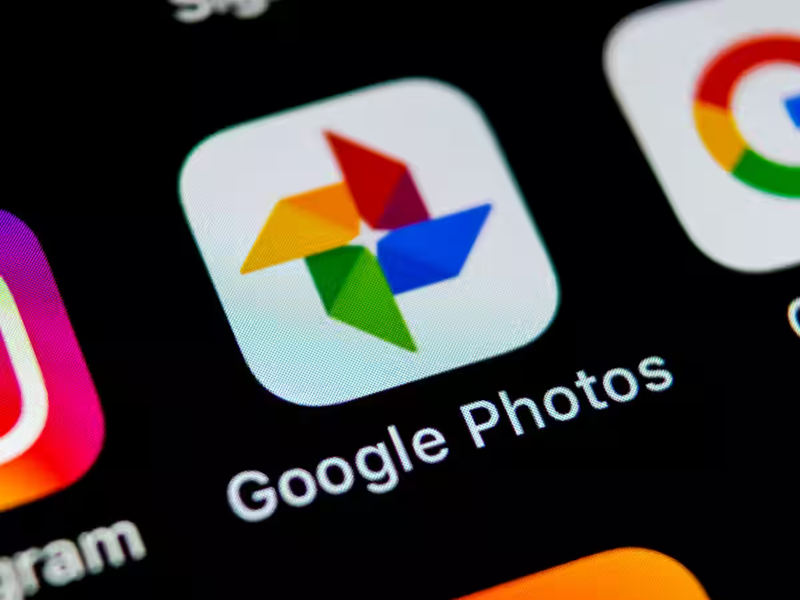
One of the great apps of Google is Google Photos. It is used all over the world for photo storage. Nowadays the trend of photos has increased, any moment can be captured in seconds. Many times we see that due to these photos, the phone storage increases, and the speed of the phone gets affected. But there is nothing to worry about. Today we will tell you about an easy trick to free up Google Photos storage space so that your photos will remain safe and the storage will not be full.
Free up space on the device
Using Google Photos can free up storage on your device. This app lets you delete photos that have been securely backed up. Before using this feature, make sure you've properly backed up your photos.
Free Up Space
Using the "Free up space" tool in Google Photos, you can have the app automatically remove any local files that are securely backed up in Google Photos. To do this follow the steps given below.
- In the Google Photos app, go to the Library tab.
- Tap Utilities at the top.
- Now tap on Free Up Space.
- Now click on Free Up to delete the local photocopy.
Delete large, blurred, or useless photos and videos
The next option to free up storage is the Manage Storage option found in the main settings menu. Here you will find some useful tools like large photos and videos, blurry photos, screenshots, and unsupported videos. Often it can be difficult to identify the highest MB/GB photos or videos in the phone's gallery. Therefore, with this option of Google Photos, you can easily delete unnecessary photos and videos.
Recover deleted photos
If you deleted an item and need to get it back, check if it's in your Recently Deleted Trash.
1. On your Android phone or tablet, open the Photo Gallery app.

2. At the bottom, tap the Menu menu.
3. Tap Trash.
4. Select the photos you want to recover.
At the bottom, tap Recover. The photos will be returned to your phone's gallery. If photos aren't in the 'Recently Deleted' album, they may have been permanently deleted.
PC Social media