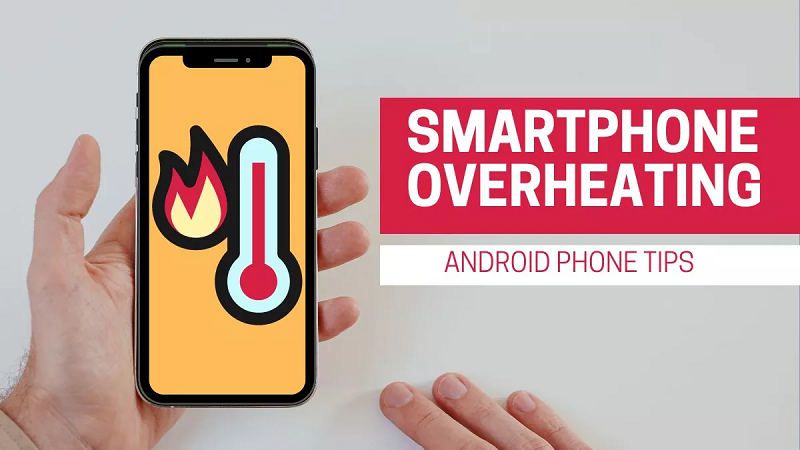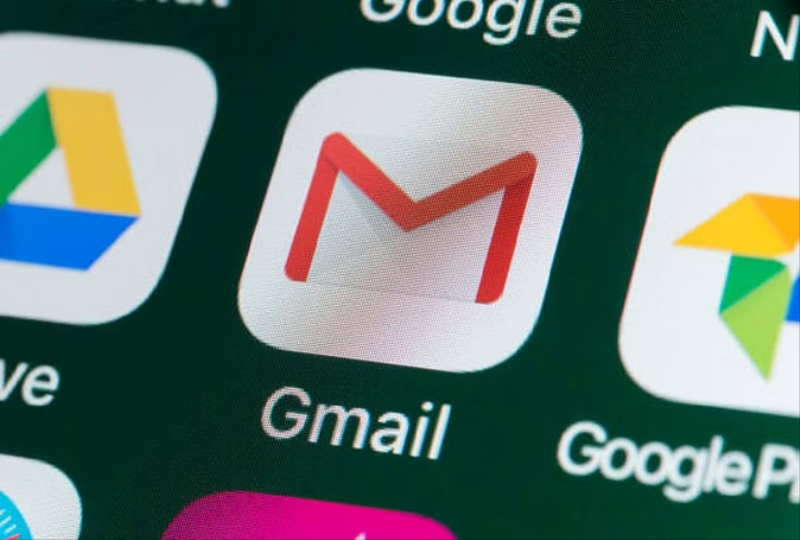
How to automatically forward all emails in Gmail now: Today there will hardly be anyone who has a smartphone and does not have a Gmail account. You may also be using your Gmail better, but there are some features about which very few people are aware. Many times we want all the e-mails coming to Gmail to be forwarded to another ID, but we do not know the way to do this, but it is possible. In today's report, we will tell you how to automatically forward all e-mails coming to Gmail. Let us know...
You can forward all mail to another ID by making a setting in your Gmail account. Once activated, all incoming e-mails will be forwarded to the new e-mail ID given by you, however, the condition is that you cannot set it in the mobile app. For setting you will have to use Google Chrome browser on desktop or laptop.
Open Gmail in your computer's browser and log in to your account. Now click on the settings icon visible on the right side. Now the Forwarding or POP/IMAP tab will appear. Click on it. Now enter the e-mail ID in the Forwarding Address to which you want to forward all your e-mails. After entering the e-mail ID, click on the Next button.
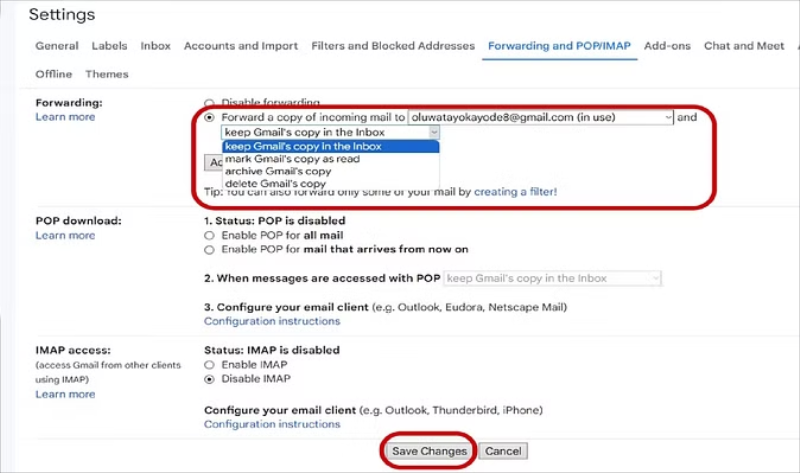
After this a popup window will open in which it will be written continue, click on it. After this, a confirmation mail will come on the e-mail ID which you have given for mail forward. Now click on the link in that confirmation mail and follow the instructions.
Now go back to your old Gmail and refresh the page. Now click on keep Gmail's copy in the inbox and click on the Save button shown at the bottom. You can also change this setting at any time in this manner.
PC Social media