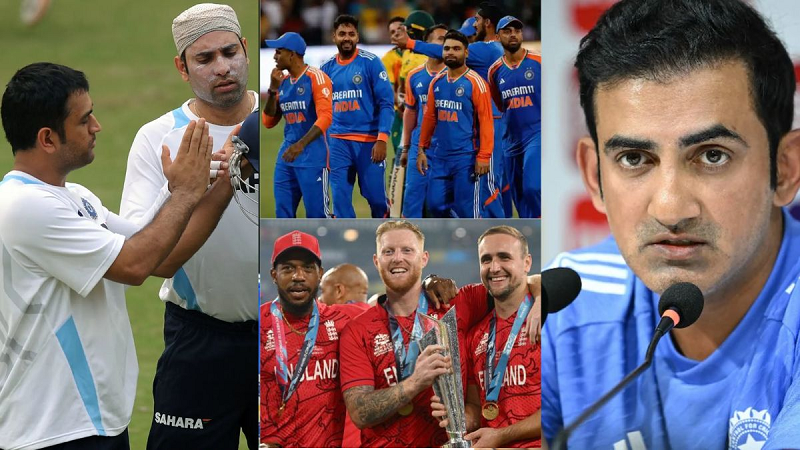PC: The Economic Times
The green dot on Facebook indicates the online status of the users, which means that the user is online and active on the social media platform. In addition, Facebook also has a gray crescent moon indicator, which means the user is online but idle, and an empty gray circle represents an offline status.
These status indications, mainly due to the green dot, are the various messages users receive from Facebook friends whenever they are online. Users can hide this status on Facebook by following some easy steps. If you also want to avoid getting messages from your friends every time you're online, in this article we'll show you how to hide your 'active' status on Facebook on Android, iOS, and the web.
Step-by-step process on how to hide your active status on Facebook
on the web
Step 1: Go to the Facebook website and open the Messenger tab on the left side of the main page.
Step 2: Click on the three dots in the top-right corner of the Messenger window and select Preferences.
Step 3: A pop-up menu will appear. Click the Active Status: Enable or Disable toggle. You can also choose how you want to hide your online status on Facebook from the options below.
Step 4: After Changes Click on Save.

PC: PCMag
on Android
Step 1: Launch the Facebook app on your Android phone or tablet and tap on the Messenger button in the top-right corner. Make sure you have the Messenger app on your device for this to work.
Step 2: Go to Chats in the Messenger app. Then, go to your Messenger Settings and select the Active Status option.
Step 3: Next, turn off the Show When You Toggle is active. This will disable the green dot that appears next to your name on Facebook. When prompted, tap Close to hide your active status on Facebook.
on iPhone and iPad
Step 1: Open the Facebook app on your iOS device and tap on the three-line menu icon at the bottom-right of your screen.
Step 2: Open the Settings & Privacy section and select Settings.
Step 3: In the Privacy section, select Active status and turn off Show when active on the toggle page. Click on Agree when prompted.