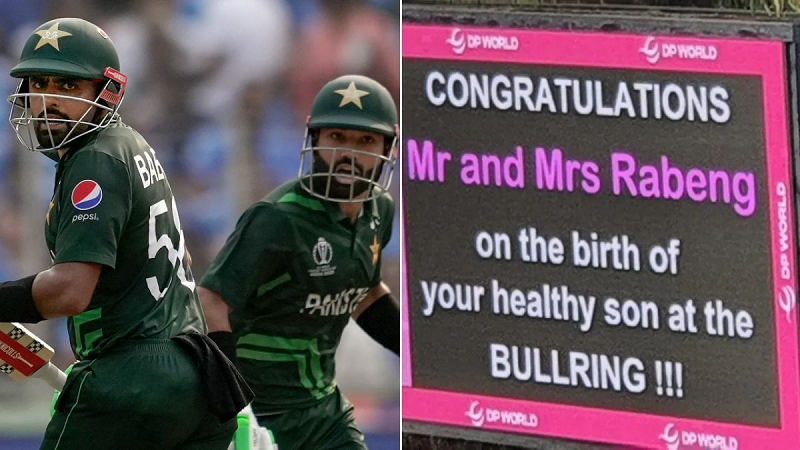Just like adults are addicted to watching YouTube, similarly children have also become addicted to it. You do not know when hours pass on YouTube. In such a situation, it becomes a big challenge for parents to ensure that their children do not watch something inappropriate on YouTube. Many times, adult content comes into the children's feed, which is not right for them. In such a situation, if a setting is enabled, then the adult content will be blocked and you will be able to give the phone to your child tension-free.
Adult content will be blocked.
To overcome this dilemma of parents, YouTube has introduced a feature called Restricted Mode, which when enabled blocks adult content. Keep in mind that turning on this filter does not completely curb adult content, but to a large extent, YouTube becomes safe for children. How to enable this setting on YouTube is explained below.
How to enable settings on phone
To enable this setting of YouTube in the smartphone, you have to follow some steps. Open the YouTube app.
Go to Settings by tapping on the profile icon.
Here tap on General and scroll down.
Now you will see Restricted Mode at the bottom.
Click on the toggle and enable it.
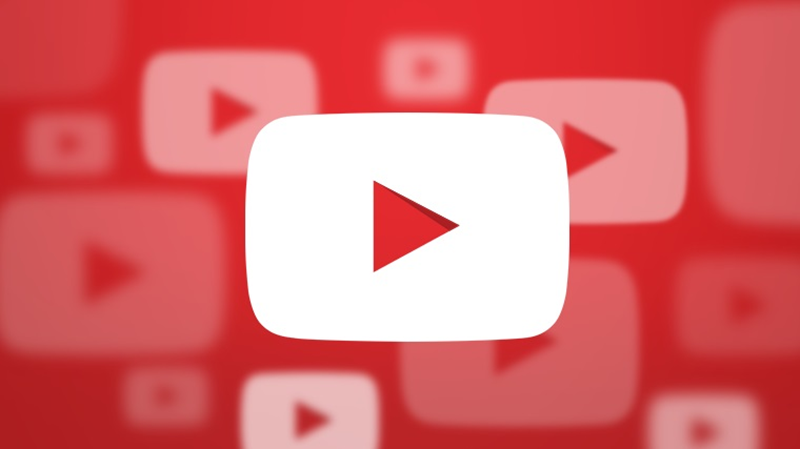
Keep in mind that after enabling it, adult content is not completely curbed, but 18-plus content stops appearing.
Process for desktop
To turn on this toggle on a desktop or laptop, you have to go to YouTube.com. After this, tap on the profile icon on the top right side and then search for Restricted Mode in the profile menu, enabling it wherever it appears. Your work is done.
PC Social media