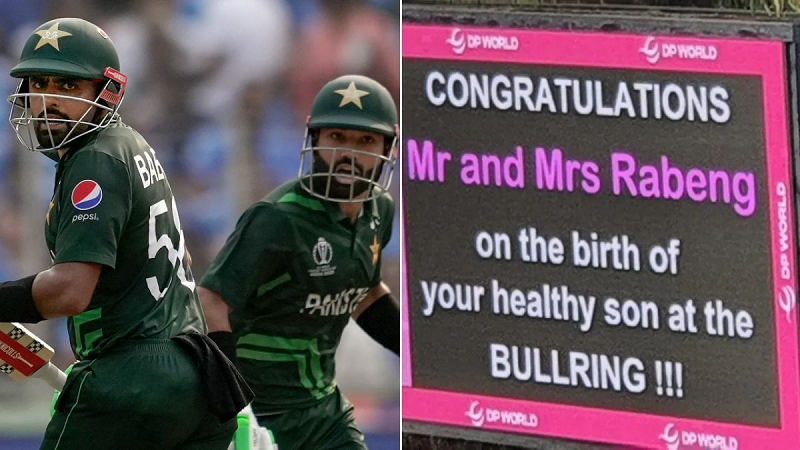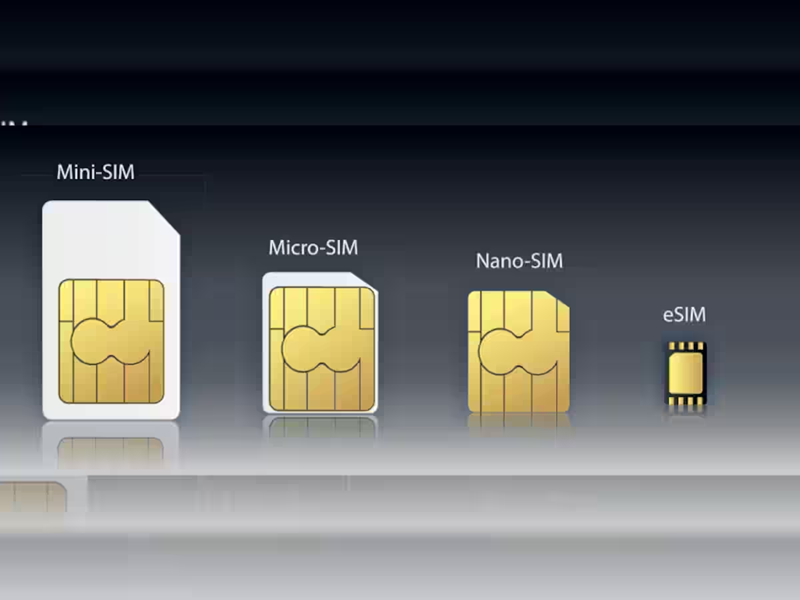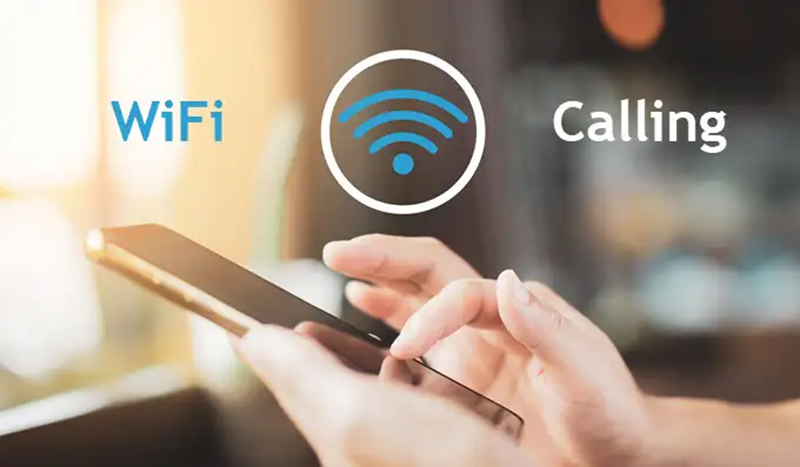
Nowadays people are using Wi-Fi both in the office and at home. Wi-Fi Internet has become an important part of people's lives. If you use a smartphone, you must have heard the name of Wi-Fi calling. Wi-Fi calling has become very common now. You will find it in all smartphones. Many people are using the Wi-Fi calling feature comfortably but many have no idea about it. In today's report, we will tell you how to turn on Wi-Fi calling in your phone...
Benefits of Wi-Fi calling?
Wi-Fi calling proves to be a very useful feature in weak network conditions. In Wi-Fi calling you can talk in high-quality audio. Apart from this, if there is no network or a weak network then it helps a lot. If you are in a place where there is no network, you can take advantage of the Wi-Fi calling feature.
How to turn on the Wi-Fi calling feature in your phone?
First of all, connect your Android phone to a Wi-Fi network.
Now go to phone settings. You can also click on the three dots visible at the top right of the app with the call icon.
After this, the setting option will come.
Settings: A Wi-Fi calling option will appear.

Turn on its Wi-Fi calling.
Now this option will also appear in your notification toggle in which the option to turn off the net, torch, etc. is visible.
After this, whenever you make a call and are in the Wi-Fi network zone, this feature will work and you will be able to talk well.
Note- Its settings are different on all phones. Usually, the feature of Wi-Fi calling is available in the advanced settings of the calling phone app and network.
PC Social media