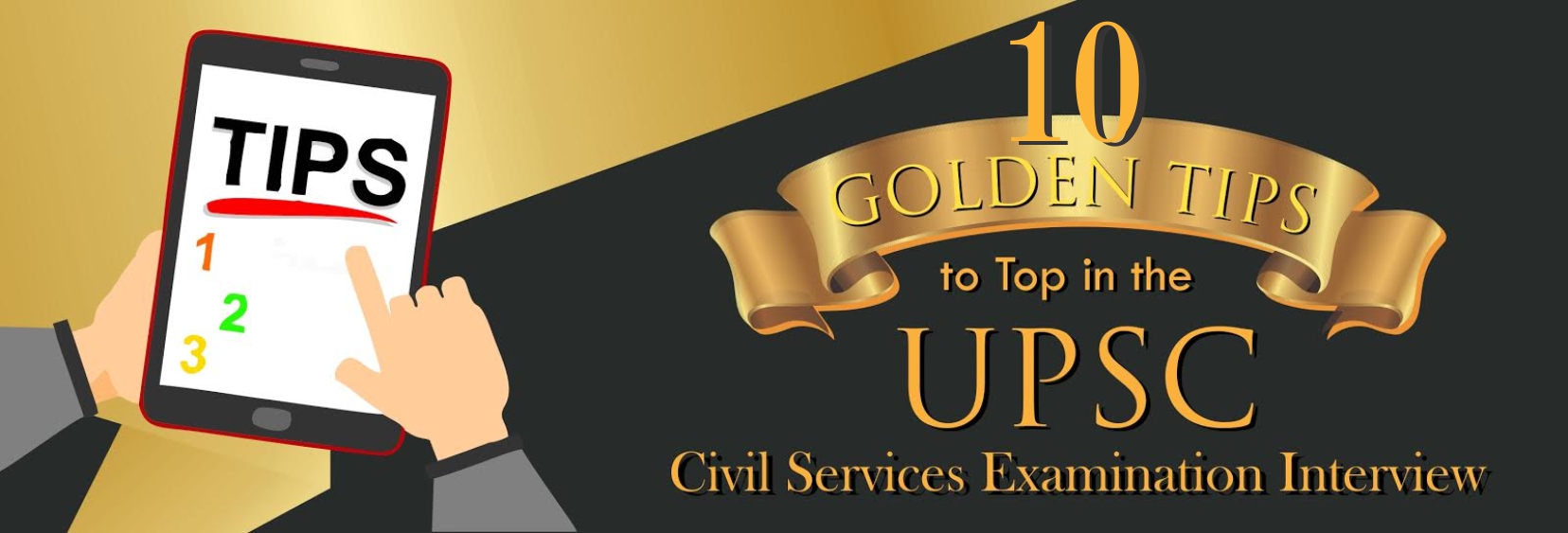How to transfer data from iPhone to android
New Delhi| Android and iPhone continue to dominate the smartphone segment. There are many users who switch from Android to iPhone. However, users have to face many difficulties in sharing videos and images with friends. If you are also having trouble transferring your content from iPhone to Android, then now you can do it easily. In this news, we have shared some simple steps to transfer some data, through which you can do this work easily. This work can also be done from PC. Here's a step-by-step process to transfer data from PC to iPhone and Android

Step 1: First of all unlock your iPhone and connect it to your PC.
Step 2: Next, give your PC access to the photos and videos on your iPhone.
Step 3: Once accessed, tap on the Allow option on your iPhone.
Step 4: Now on PC, click on Open Start Window and then go to the Photos app.
Step 4: Now go to the Import option and click on the Connected device option.
Step 5: Select the photos and videos you want to import.
Step 6: Click on the Import option and then connect your Android smartphone to your PC.
Step 7: On the notification panel, you will see a message 'Charging this device via USB', tap on it.
Step 8: Now select the File Transfer option.
Step 9: Now open the folder on your PC where you keep all your photos and videos saved.
Step 10: Select the photos and videos you want to transfer, then right-click and select the copy option.
Step 11: Now on your PC, go to My Computer Option > find your Android phone > Camera > DCIM folder > and right-click and paste it.