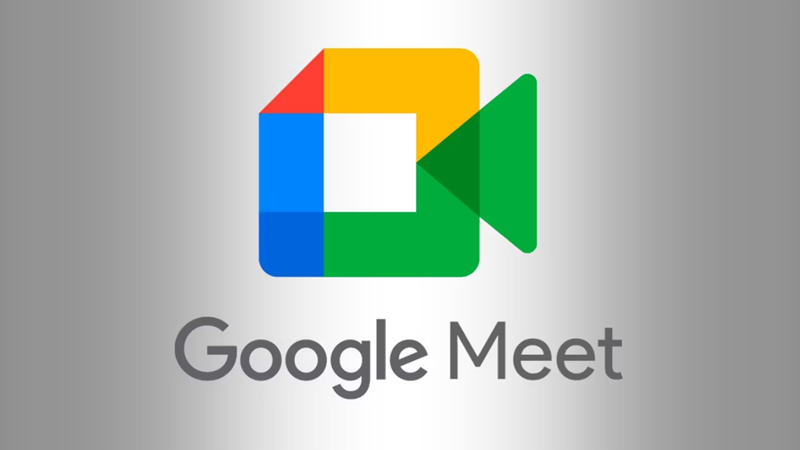
Be it office work or making a video call with a loved one. Many people take the help of Google Meet. If you also use Google Meet, then this news may be useful for you. The beat feature has come in Google Meet, in such a situation, with the help of AI, users can create custom backgrounds. Let us know further in the news how custom background photos can be created in Google Meet with the help of AI.
Keep this in mind
For your information, let us tell you that this feature of Google Meet is available only on computers. This feature has not been launched yet on smartphones. To use this feature, the user must have access to Google Workspace Lab.
The process to use AI features
Video calls can be improved by using AI features on Google Meet. Know further what is the whole process.
First of all, the user has to open Google Meet in the web browser of the computer.
After this, you have to join a meeting or start your new meeting.
After opening Google Meet, click on three vertical dots in your view window. Then go to the menu and click on Apply Visual Effect.
After turning on Apply Visual Effect, the user will get the option to generate a background under the background section.
Learn how to use the generate background feature
In Google Meet, a little information has to be entered inside the text box for the background photo. Here the user has to keep in mind that the photo will also be the same as the description. In such a situation, enter the information with a little creativity. For example, the interior of a luxury room and the setting sun on a quiet sea beach.
Below the prompt box, you will find an option to choose a style, from here you will have to select a style for the background photo. Options like classic and modern will be available in it. In such a situation, users can choose the best prompt at their convenience. This option is not necessary.

After choosing the right prompt and style, users can choose to create samples. AI can present some examples based on the information given by the user.
After this, the prepared background photo will be visible to the users in the form of a thumbnail. After this, whichever photo you like, you can use it in your background during a video call or meeting.
PC Social media










