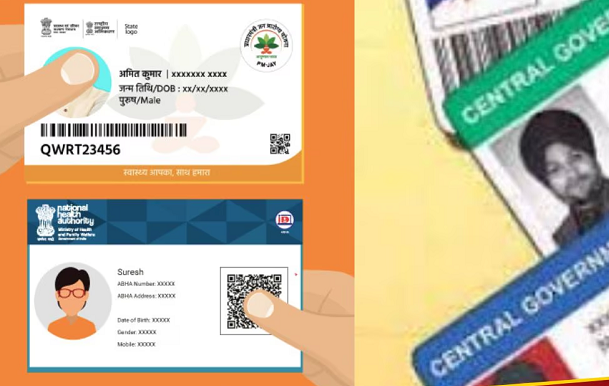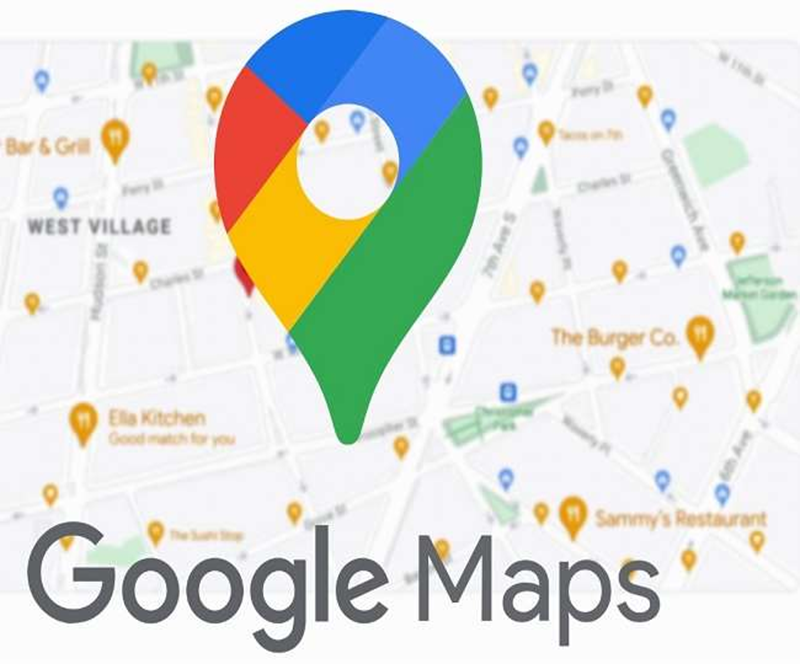
We all use maps on smartphones. We all use Google Maps to know the route from one place to another or to know the traffic situation. Do you know that for accuracy on Google Maps, we need to calibrate it? Here we are giving you information about the step-by-step process of calibrating Google Maps on Android smartphones.
How to calibrate Google Maps on an Android smartphone?
Google Maps uses the phone's GPS service for navigation. After some time, GPS becomes uncalibrated, due to which it sometimes collects wrong directional data. In such a situation, you should calibrate the GPS service from time to time. Here we are giving you information about the step-by-step process.
How to check direction accuracy in Google Maps
Step 1: Open Google Maps on your smartphone.
Step 2: Type the address in the search bar and open the directions page.
Step 3: Now you have to tap on the Locate icon.
Step 4: After this the tilt and move box will appear on your phone. To set the compass accuracy to medium, you have to rotate the phone 3 times in figure 8 and tap on Done.
Once this process is complete, you will need to recalibrate the GPS to ensure high compass accuracy.
How to Enable Location Accuracy in Android Phone
Step 1: Open the phone's Settings menu and tap on Location Services.
Step 2: Now you have to turn on Wi-Fi and Bluetooth toggle.
Step 3: On the Location page, you have to go to App Permissions, here you have to check ‘Allow all the time’ in the list.
Step 4: Now you have to turn on the ‘Use precise location’ toggle.
This option gives Google Maps complete access to accurate location data.
Follow these tips for location accuracy in Google Maps
GPS calibration will definitely help you in increasing the accuracy. But here we are sharing some tips with you, by which you can increase the accuracy of Google Maps.
Keep location service on - To improve location data on Google Maps, you have to keep location service on the phone.
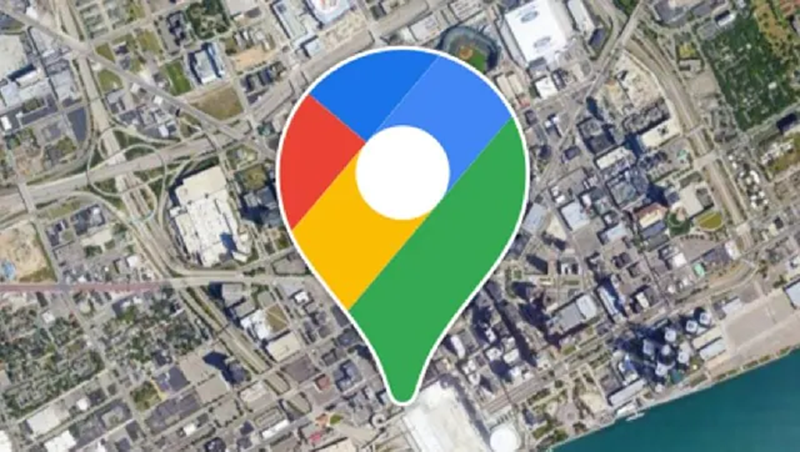
Better Internet Connectivity – For better location service, make sure that your phone has good internet connectivity.
Keep battery saver mode off - For location accuracy, you have to keep battery saver mode off in the phone. Location information is turned off in battery-saver mode.
Keep the software updated - It is also important to keep the phone's software up-to-date for location accuracy.
PC Social media