
Nowadays, every second internet user is using Google search. Be it answering any question or visiting any official website, Google search is useful for every task.
Do you know that apart from text, details can also be searched through images on Google? Yes, we are talking about Google Lens here.
How does Google Lens work?
Detailed information about any image can be found through Google Lens. When you click a picture using Google Lens, all the information related to that image appears on the screen.
For example, if a brand's logo is seen, it can be identified through a picture. Similarly, texts written in another language can be translated into your own language.
The good thing is that you can use Google Lens on both PC and phone devices-
How to use Google Lens on a PC
Google Lens can be used with Google Chrome on a PC. For this you can follow this process-
First of all, you have to open an image in Chrome.
Now with the right click, you have to click on the Search image with Google option.
Now a mini window will open on the right side of the PC.
This window can be expanded with the Expand button.
Now you can check whatever information you want regarding the image.
How to use Google Lens on Smartphone
Google Lens can be used with Google Search on the phone-
For this, first of all, you have to go to Google search on the phone.
Now a camera with a microphone appears on the right side of the search button.
Actually, this camera icon itself is Google Lens.
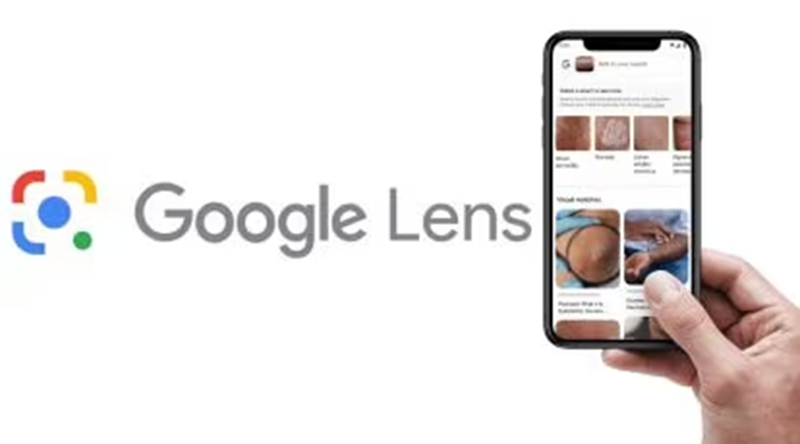
You have to click on this camera icon.
As soon as you click on the camera icon, the camera will turn on.
Now by clicking on any image, you can get information related to that image.
PC social media










