
PC:dnaindia
Almost everyone who uses Google, Chrome, YouTube, or any other Google-owned service has a Gmail account. Gmail is one of the most common email services with millions of users worldwide. Most platforms, apps, or services that you access on the web or your smartphone allow you to log in through Google. Over time, Gmail storage becomes cluttered with thousands of unwanted emails that eat up a large portion of the 15GB of free cloud space offered by Google. For those who are unaware, the free 15GB cloud storage offered by Google is also used for storing photos, contacts, PDFs, and other content in Google services. Although emails don't take up that much space, thousands of emails collectively can take up a good amount of space.
If you rely on your Google Account to access online services and save your data, 15GB of storage may be too little for you. Either you have to pay for more cloud storage every month or you have to delete some of your data. There are thousands of unwanted emails that take up a huge amount of space in your Gmail but deleting the emails can be quite a daunting task, especially when there are thousands of them. But Google offers some features that can help you delete your emails easily. The tech giant also offers an auto-deletion feature that automatically deletes emails as per the filters set by the user. If you have not enabled the auto-delete feature, you can follow the steps given below to get rid of your old emails.
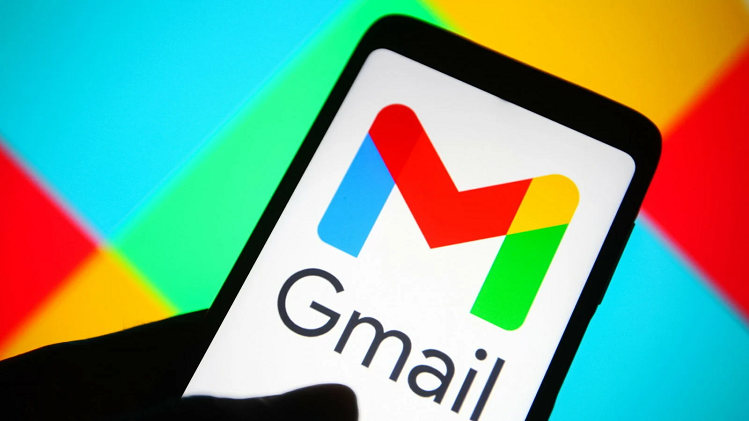
PC: PCMag
How to delete emails with large files on Gmail
One way to free up space in Gmail is to delete bulky emails that contain large files. To learn how to delete emails containing large files on Gmail, you can follow these steps:
Step 1: Enter 'has: attachment larger:10M' on the Gmail search bar. This will show you all emails that take up more than 10 MB of storage.
Step 2: Select all the emails you want to delete.
Step 3: Click on the delete icon. Make sure you also delete files from the Trash folder.
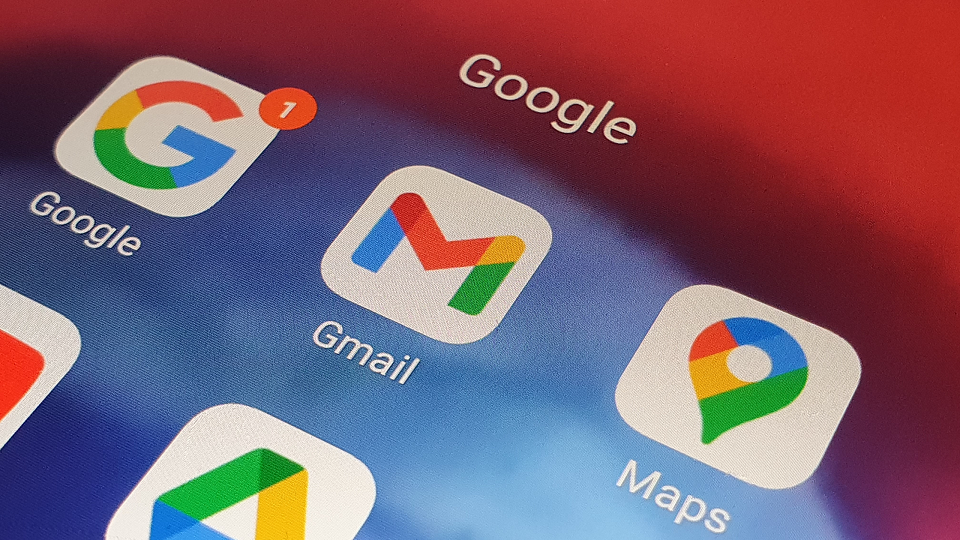
PC: Digital Trends
How to delete old emails on Gmail
Gmail comes with a search box that allows users to search for specific emails. You can also use the search box to find and delete old emails. To do this, type a name or email address in the search box and select the 'All' tab at the top. This will select all emails related to your search query. To delete these emails, tap the delete icon.










