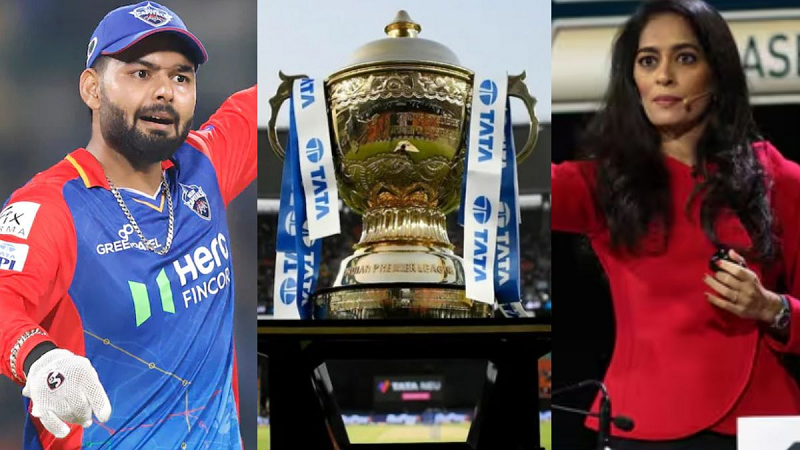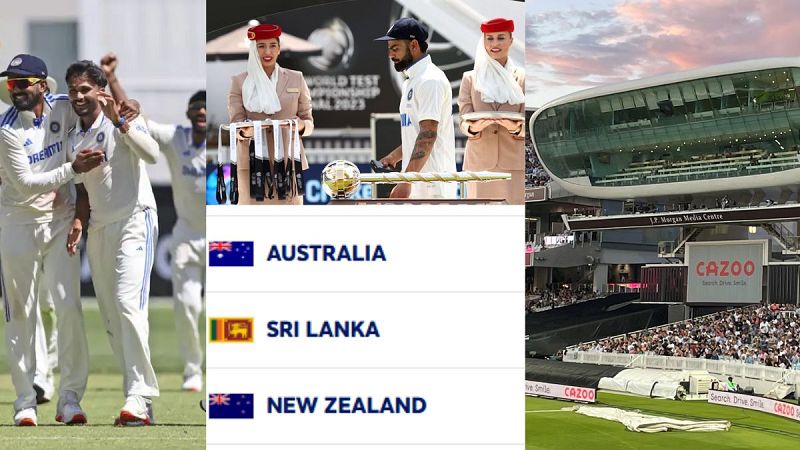Today, with superfast internet and superfast life, smartphones have become an important part of people's lives. Electronic items often face some problem or the other. In such a situation, you need to know some easy and useful tricks. Many of you may not be able to hear a clear voice while talking on a smartphone. Today we will tell you four such tricks with the help of which you can solve the problem of not getting a clear voice in an Android smartphone without going to the service center. Let us know...
Check the microphone or speaker
Before improving the sound or voice quality of the phone, you must check the microphone, earphones, and speakers of your phone. Sometimes the voice quality also decreases due to them being dirty. It is said that the best way to clean them is a super soft bristle toothbrush. Many times the protective case of the phone also spoils the calling quality of the phone. This hinders the waves and the quality of voice calling starts deteriorating.
Turn on high-quality calling
To improve voice calling quality, you can turn on HD voice or VoLTE features. In many Android phones, you can easily tell whether HD voice is activated in the phone or not. HD dialing appears in the top-right corner during calling. Whenever you call someone, you can also turn on this option by going to advanced calling. Some smartphone manufacturers provide this feature in-built into their phones. However, if your phone is very old, then you can call your operator to know how to turn on this feature.

Wi-Fi calling
If the cellular signal is weak at the place from where you are calling, then you can turn on the option of Wi-Fi calling in your phone. Although the voice is quite clear in Wi-Fi calling, sometimes you may feel some echo, but Wi-Fi calling is a better option than talking on a weak network. It is also important to note that Wi-Fi calling needs support from both the phone and the carrier.
Calling through apps
If you don't have Wi-Fi or there is no Wi-Fi network, you can use apps like Google Duo, WhatsApp, and Messenger for calling.
PC Social media