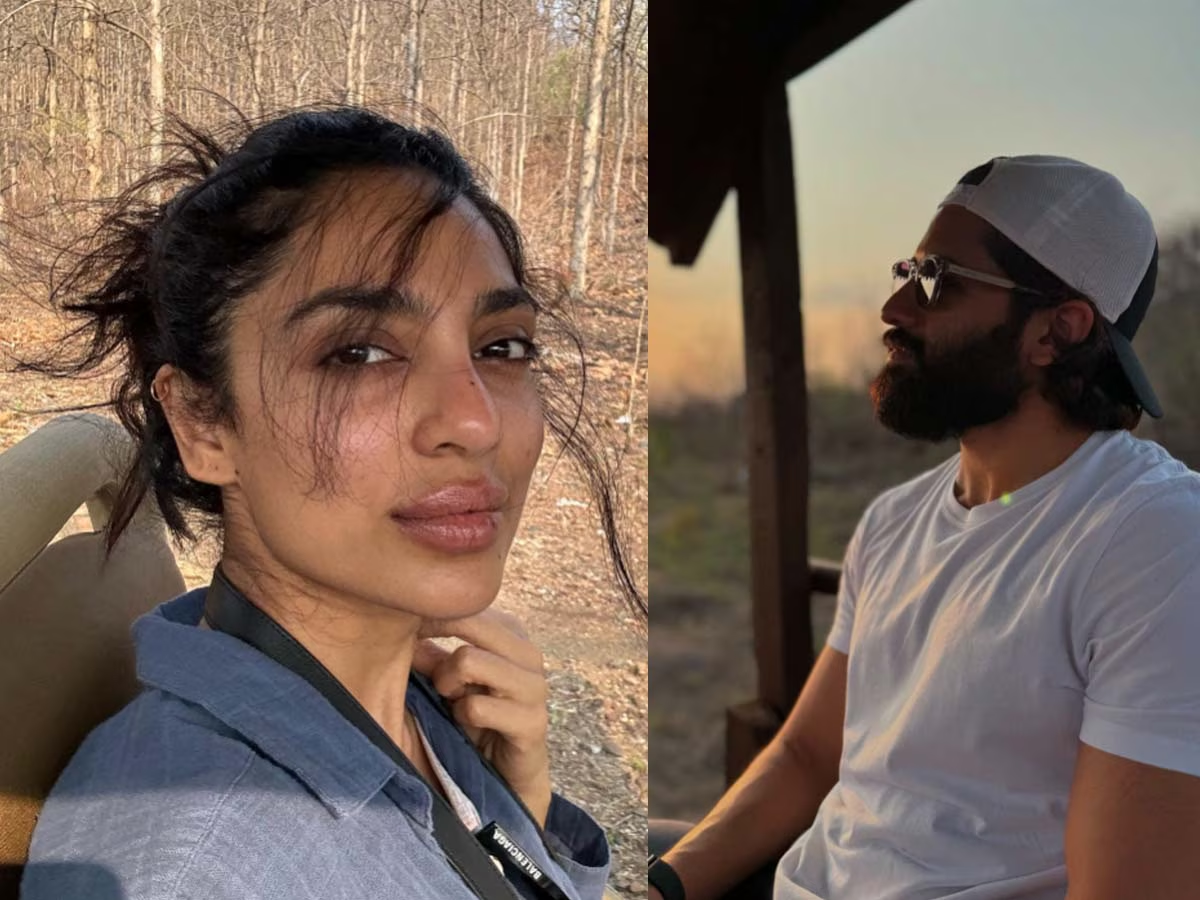You can blur before sending photos on WhatsApp, know-how

The photo editing feature is available on WhatsApp. It has several tools, including a blurring tool. Through this, the photo can be blurred. Learn how to use the tool below.
Highlights
- The tool is available to blur photos in WhatsApp.
- It is available for both mobile apps and desktops.
- With photos, you can add stickers and text to the app.
One-to-one good features are available in WhatsApp. Not long ago, the popular instant messaging platform introduced an editing tool for the web and desktop versions. Earlier it was only available for the mobile app. An image blurring tool is also available in the photo editing feature. It helps users to edit photos and add stickers. Apart from this, the Meta-owned instant messaging app WhatsApp has now started rolling out an image-blurring tool for its desktop beta users. While editing a photo, users can add stickers, emojis, and text to it. Here's how you can use the image blurring tool on the WhatsApp mobile and desktop apps. Come, let's learn about it in detail.
How to use WhatsApp Image Blurring Tool
You can use the blur tool in both the mobile app and the desktop version.
Follow this method for mobile app
- First of all open WhatsApp on your phone.
- Now select the photo you want to send to the contact.
- As soon as you select the photo, many options will appear on the top of your screen.
- In this, you have to click on the pencil icon.
- Then at the bottom of the screen, you will see 4 icons. The last one is for blurring.
- Select by clicking on it and use whatever blur you want in the photo.
- Now click on the option of Done.
Use this on the web version
- As soon as you attach the image on WhatsApp Desktop, several options will appear at the top of your screen.
- Here you will find a button next to the pencil icon. Click on it.
- Blur the unwanted part of the photo. Then click on the send button.
Apart from blurring the photo, you can edit the image in many other ways. Before sending the photo, you can add a caption to it. Also, you can add text and stickers along with the photo.