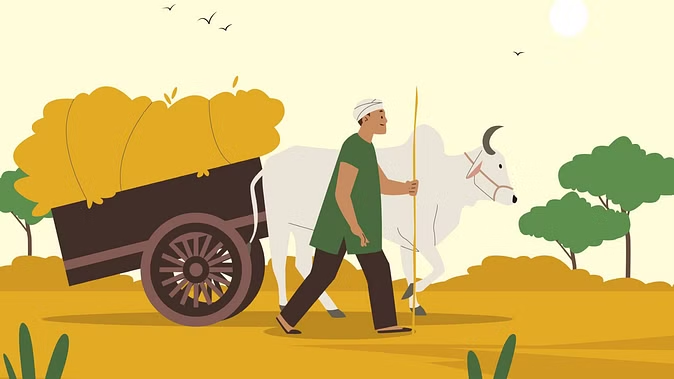Google's famous service Google Meet is very useful for us. But do you know that Meet gives you such a service in which you can do other work even while having a meeting? This is called Companion Mode. Let's know about it.
Google has a huge user base in India and there are millions of users across the country who use its many features. Google Meet is also one of these features. We use it to hold meetings and talk to many people at once. But today we are going to tell you about Companion Mode. Let's know about it.
online meeting platform
Virtual office meetings and online classes have become common since the days of the pandemic. Some popular online meeting platforms are used for this, including Zoom, Microsoft Teams, and Google Meet. Like any other virtual meeting software, Google Meet comes with some useful features like auto-generated captions and Companion Mode. Today we are talking about Companion Mode.

What is this Google Meet Companion Mode?
Google Meet's Companion Mode is a handy feature that allows users to access a second screen during a virtual meeting. This option improves the user experience of users by enabling them to multitask on any device. Companion Mode can be an important feature for users who are in meeting rooms with other people. Using it, you can use the second screen to raise your hand or send messages individually in chat, even when they're in the meeting room. The feature also helps users split their single screen by dividing the content between two displays.
How does Companion Mode work?
Explain that the Companion Mode and Participant Mode of Google Meet are different from each other. With Companion Mode, you can chat with other Google Meeting participants, share your screen, access a virtual whiteboard for ideas, and even turn on captions to follow the speaker. Apart from this, other facilities like raising hands, conducting polls, and question and answers are also a part of it.

Users must note that when entering a meeting in Google Meet companion mode, the audio and microphone will be disabled by default. This will also stop audio echo for the user and other participants.

How to use Companion Mode?
Users can connect their companion devices to Google Meet calls in two ways. Firstly, users can activate Companion Mode from the meeting invitation link. To do this, you must power on your secondary device, open the meeting link, and wait for the "Ready to join" screen to load. Here, users can click the "Use Companion Mode" link button.
Additionally, users can access the dedicated Companion Mode website to activate the Companion device. For this, users have to start their secondary device and go to the g.co/companion website. Here users can input the meeting code or link in the "Enter a code or link" box and click on the Start Companion button.
Users will then need to sign in to the Google Account where the meeting invite was sent on their secondary device. If users are unable to log in to their Google Account, they will need approval from the meeting host to join the call.