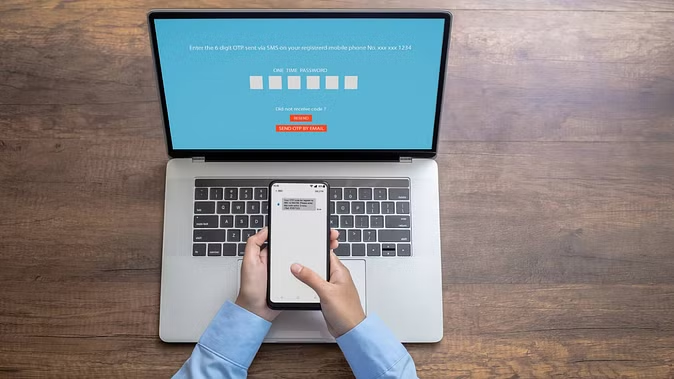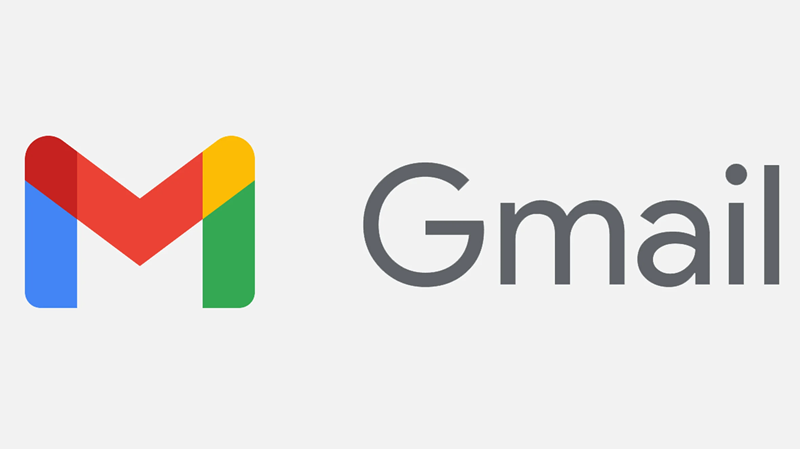
Two Two-factor authentication (2FA) has great importance in this world of the Internet. With the help of 2FA, people keep their accounts secure. From Gmail to Facebook, 2FA has been in use for a long time. Usually, a mobile number is required to use 2FA, but in today's report, we will tell you how to set up 2FA in Gmail without a phone number. Let us know...
For your information, let us tell you that Google has recently launched an upgraded 2FA for which a phone number is not required. In this process, instead of a phone number, an authenticator app or hardware security keys will be required. Google has given information about this feature in its blog.
How to turn on 2FA without a phone number?
Go to google.com/account/about/ in a web browser.
Here you have to log in to your Google account.
After login, the option of "Security" will appear in the navigation panel. Click on it.
Now go to Settings under "Security" and click on the option "How you sign in to Google".
Now here you have to click on "2-Step Verification".
Now click on "Get Started" and make settings.

Here you will get three options which will include a mobile number, Google prompt, and security keys.
If you want to use 2FA without a phone number, you can choose either the Google Prompt or the Security Keys option. If you choose the Google prompt, a notification will be sent during login to the phone that already has a Gmail login. If you choose security keys, then whenever you login to Gmail, you will need a physical security key which is like a pen drive. So it would be better if you choose Google Prompt.
PC Social media