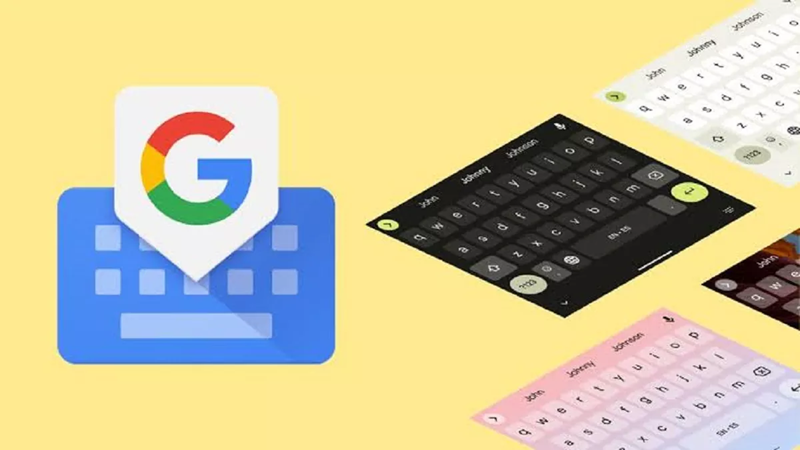
Are you also worried about spelling mistakes while typing on the phone?
Has it ever happened to you when you were in a hurry and you had to feel embarrassed in front of someone because of some wrong spelling?
If the answer to both these questions is yes, then this article is being written to solve your problem.
Android phone users get this special facility
To avoid any kind of mistake regarding spelling while typing, Google offers the facility of Auto-Correction, spell check, and grammar check settings to its Android users with G Board.
If you also use Gboard in your phone then you can enable these settings.
What are Auto-Correction and Spell Check Settings?
With these settings you get the facility to auto-correct wrong spellings while typing. If the setting is on, misspellings are shown with a red underline.
Not only this, if you tap on this red underline, you also get suggestions for correct spelling. If you type any spelling wrong during fast typing, it gets corrected automatically. Like typing hello as hello.
How to enable the Text Correction setting in Gboard
To use the Auto-Correction, spell check, and grammar check settings, first of all, you have to open the keyboard for typing.
Now with Gboard open, you have to tap on the Settings icon.
Now you have to tap on Text Correction.
Now the toggle next to the Auto Correction option has to be turned on.

You can also turn on smart compose, spell check and grammar check.
Let us tell you, if you turn on the grammar check setting, there will be no grammar mistakes regarding how a sentence is said in English.
If there is a grammar mistake, the text will appear with a blue underline. You can correct it by tapping on the blue underlined sentence.
PC Social media










