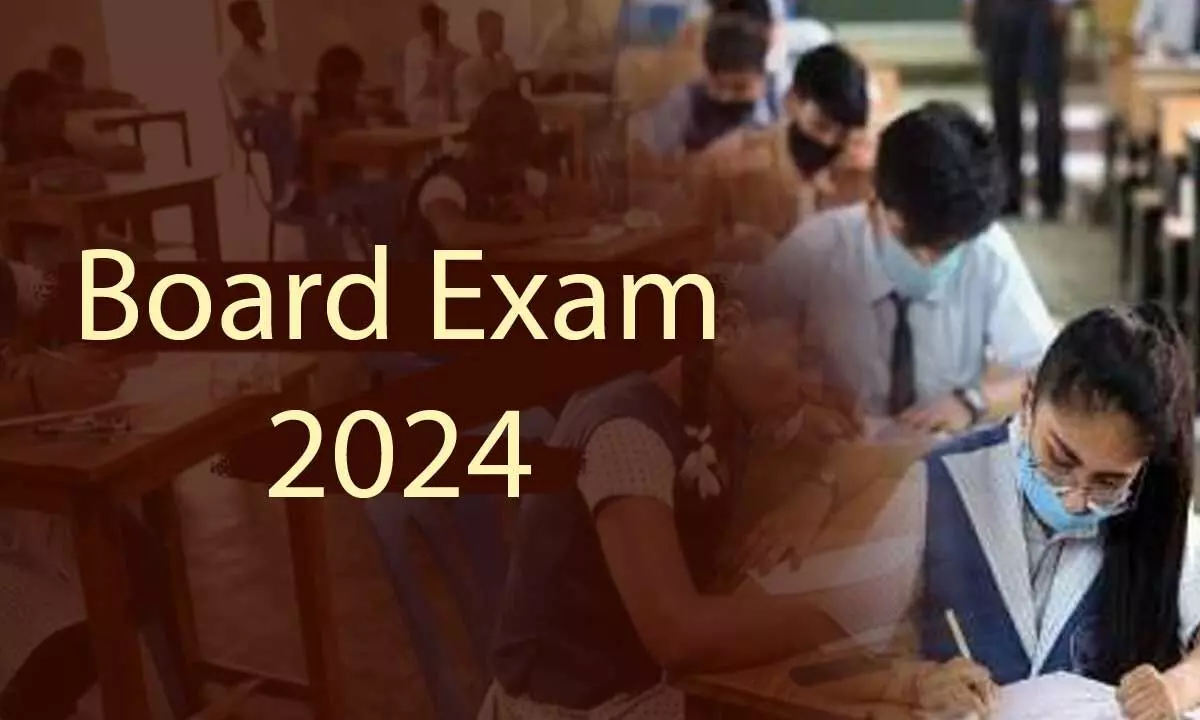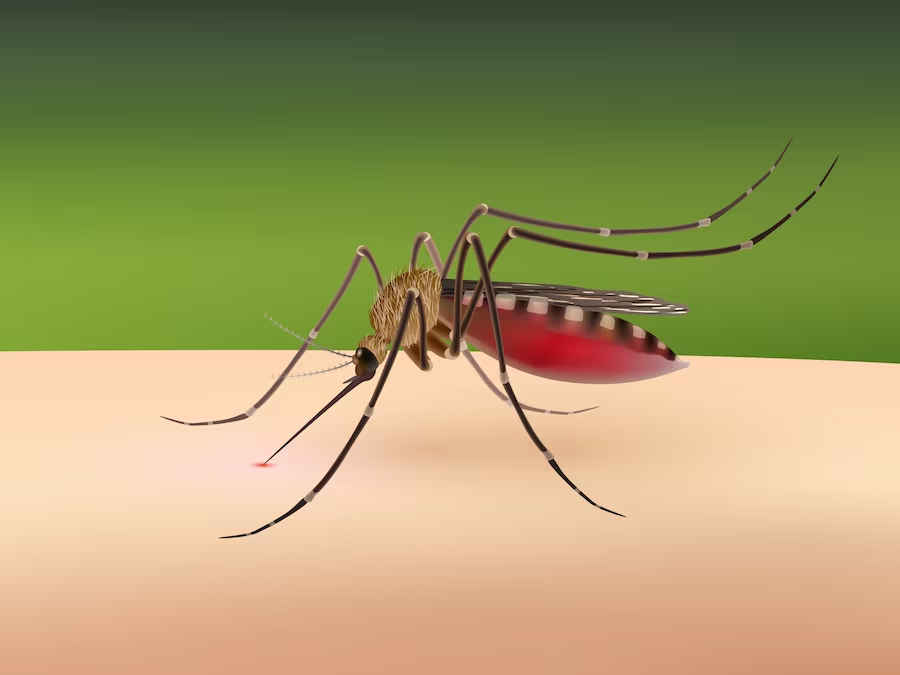Google has officially started the rollout of the latest operating system Android 15. Currently, this operating system of Google has been started for Pixel users. The new software update has come with many features and improved security.
Talking about the biggest feature of Google's latest Android 15, is Private Space, with the help of which users can hide their photos, apps, and other files. Here we are giving you detailed information about this feature of Google.
What is the Private Space feature?
The Private Space feature offers a separate virtual space in Android phones, which helps secure users' sensitive data. Along with this, no one can access this data in an unauthorized manner.
This feature creates a separate user account in Android smartphones. Some apps like Google Photos, Files, Chrome, and Pixel Screenshots app have private duplicate files in Private Space. This sets the stage for Android users to make files private. In such a situation, the files that users want to hide will not be visible in the normal app drawer.
The specialty of the Private Space feature is that when any app is used by it, its small icon will appear in the status bar, which will indicate that it is a secure version. Along with this, these apps cannot be accessed even on recent apps or multitasking windows or notifications.
During the setup process of Private Space, users get the option to select the flexibility of when the private space will lock itself. It also has options like automatically locking the private space after a certain time and locking it when the phone is turned off.
Along with this, users get the option to create private spaces for different Google accounts. For security, users get the option to set a new passcode. Along with this, users also get the option to scan fingerprints.
How to enable private space in Android 15?
1. First of all you have to open the Settings app on your device.
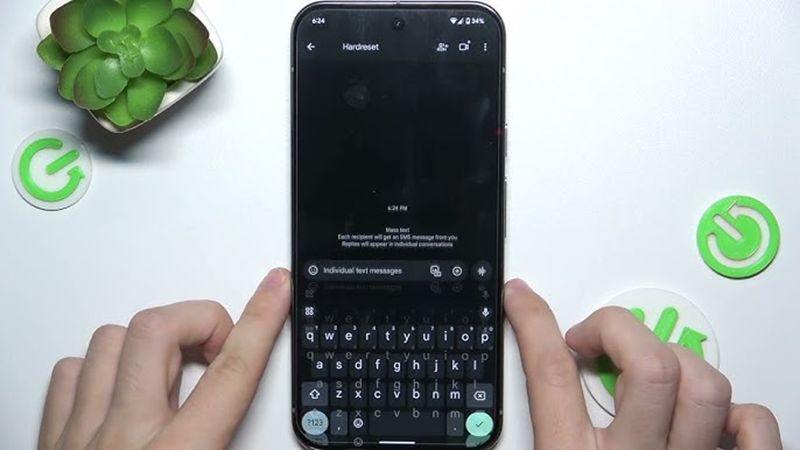
2. Scroll down to the Security & privacy section.
3. Users then need to tap on the Private Space menu.
4. Here, tap on Set up and follow the on-screen instructions to complete the setup process.
PC Social media